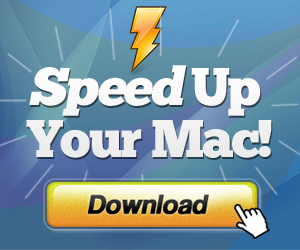Macs are strong machines, but some times after a period of work they become slow and get more lazy at work. Dispatching and exchanging programs takes longer, the dreaded Spinning Beach Ball appears more regularly, and soon even simple tasks become arduous. What's going on? and Why Is My Mac Running Slow?
To Solve this problem for any computer, you have to know some basic informations about computer components, how computer works? And why this problem happens?
How MAC computer works?
1- Computer Components
All computers consist of Tow parts:a. Hardware.
Which is the physical parts or components of a computer, such as the motherboard, monitor, keyboard, computer data storage, hard disk drive (HDD), memory, mouse, graphic cards, sound cards, and so on, all of which are physical objects that are tangible.
b. Software.
Which is any set of machine-readable instructions that directs a computer's processor to perform specific
operations, for example media players, text editors, internet browsers.
2- Computer Operating System
An operating system (OS) is system software that manages computer hardware and software resources and provides common services for computer programs.Computer Hardware and software need an operating system. Such as Linux, Windows, MAC OS.
3- Running Applications
All Application software we use are stored on the hard disk drive (HDD).
CPU prefer to use RAM while execution programs because it is faster in read and write than HDD, But RAM is a small temporary storage capacity, for example RAM is 8G but HDD more than 1000G.
Because the limited storage of RAM, OS always free the RAM from the all finished application to reuse this space with new applications.
Because the limited storage of RAM, OS always free the RAM from the all finished application to reuse this space with new applications.
In case if you want to run more applications at the same time and there is not enough space left in RAM to hold the new data.
The OS will solve the insufficient RAM space to run more application by reserving some free space found in HDD as a virtual memory and start using it beside the real RAM.
The worst case rise when want to run more applications while your HDD is almost full and there is not enough space for virtual memory.
Then your computer will suffer and become so slow waiting to finish some jobs to free some small space to the next job.
Fix the RAM and HDD problem
- Running too many applications at the same time leads to consuming hardware resources, and we should close the finished applications to free RAM from the old data.
- Add more or Replace your old RAM with bigger one to Increase its capacity.
- If the HDD free space is small try to buy a big one.
- Clean and delete all unnecessary files including old files from your HDD or move old files to external drives and delete the originals.
You can Download Detox for MAC to Clean Your HDD
CPU always busy.
The speed of the CPU is fixed and it is shared between computer programs and tasks ,Each time you run more program at the same time, will cost CPU much more time and efforts to run and manage your data and tasks, CPU works to execute a lot of tasks some of them we know like our programs and some others we can't see like the Operating System tasks and Computer Input Output devices.
what if there is some hidden programs always run in our computer, spying on us or stealing our sensitive data, sure these programs will not finish and will make the CPU always busy.
what if there is some hidden programs always run in our computer, spying on us or stealing our sensitive data, sure these programs will not finish and will make the CPU always busy.
Fix the busy CPU
- You should close All finished applications, to reduces the CPU consumption .
- Use Virus & spyware protection software and cleaner.